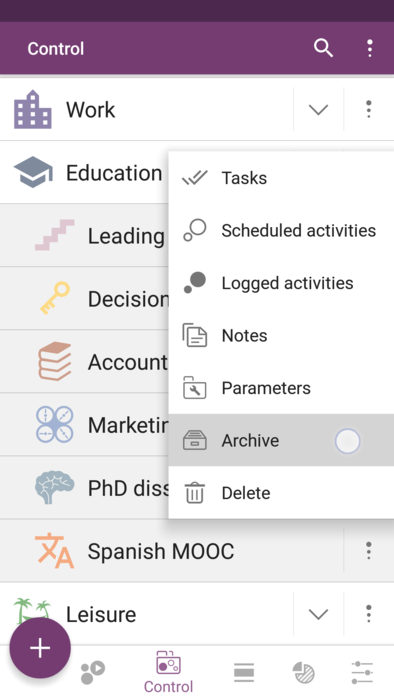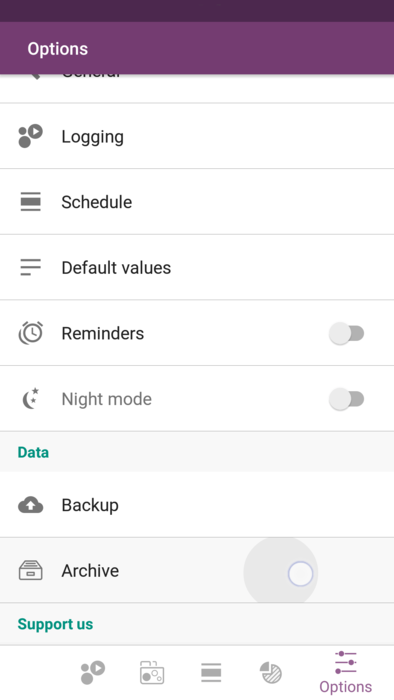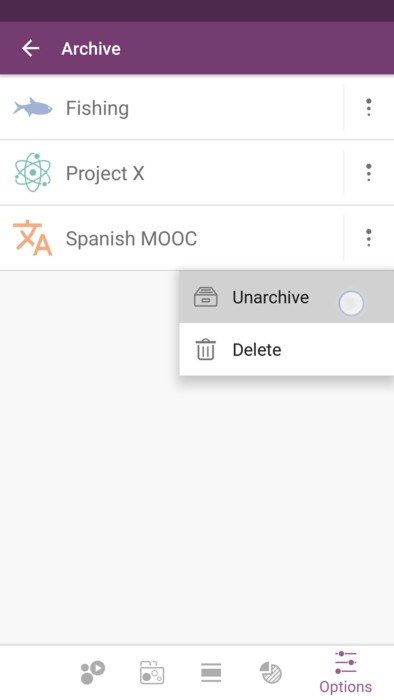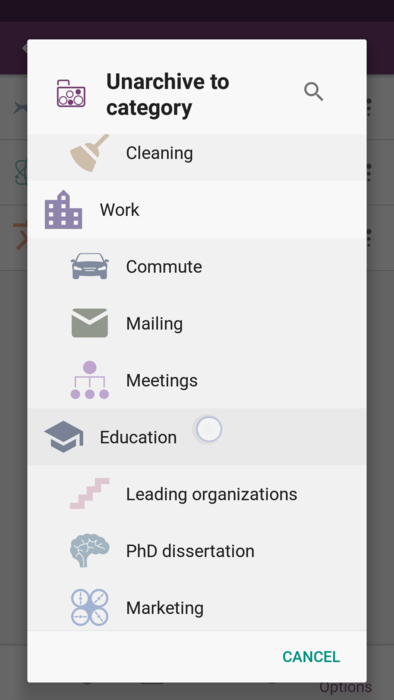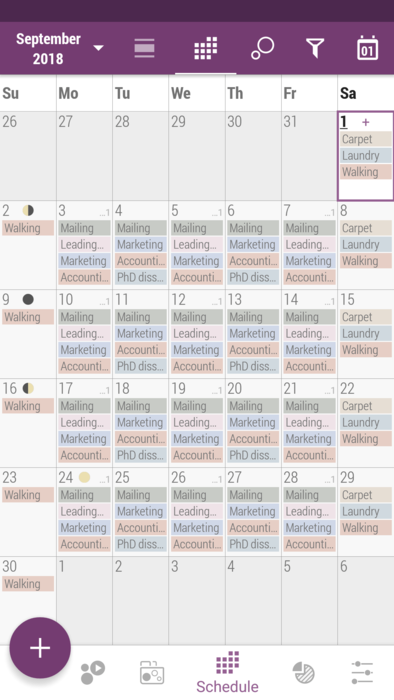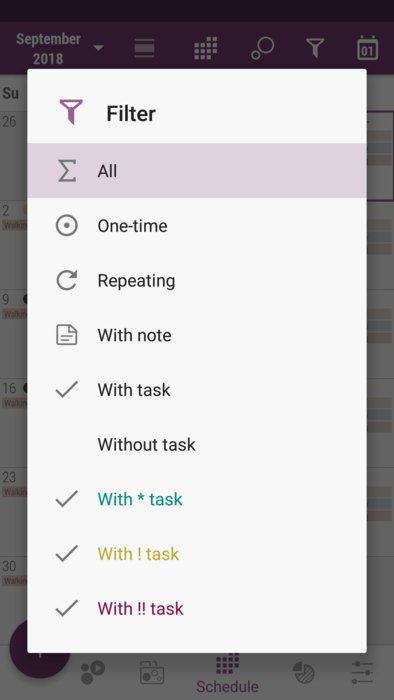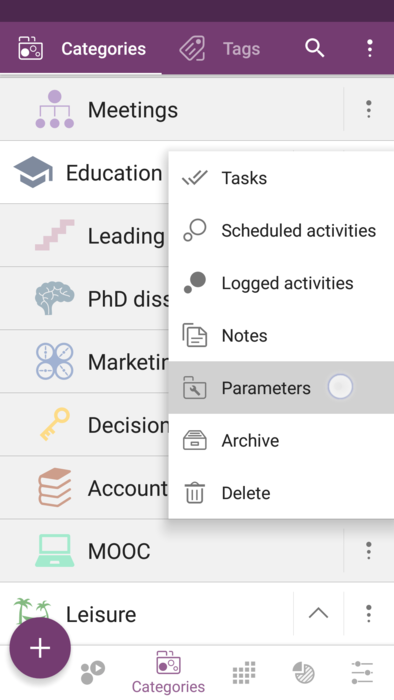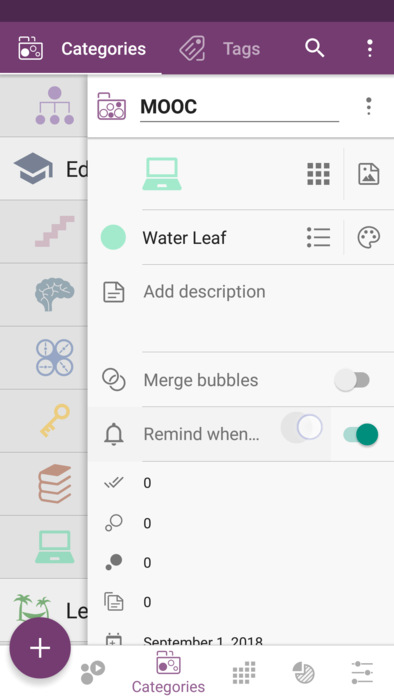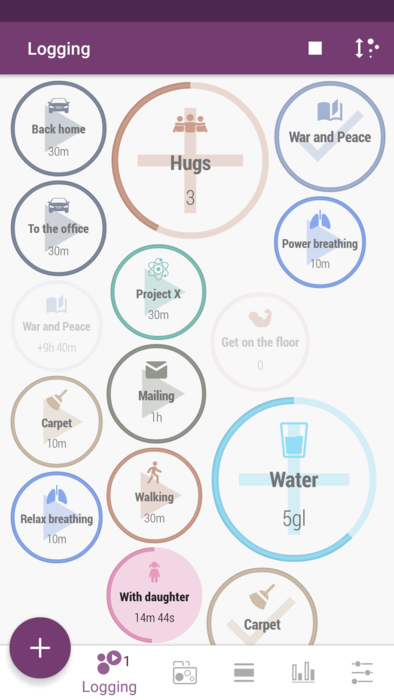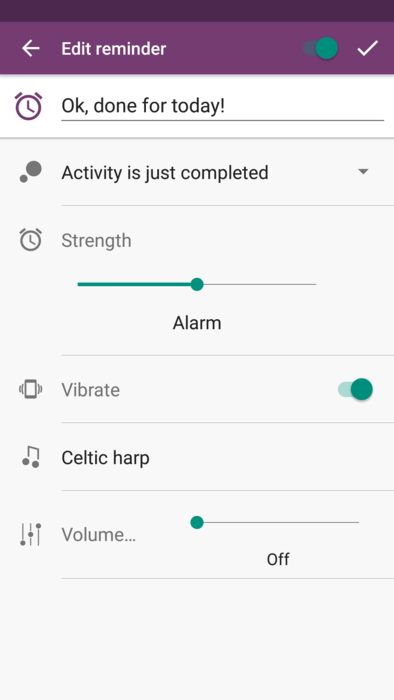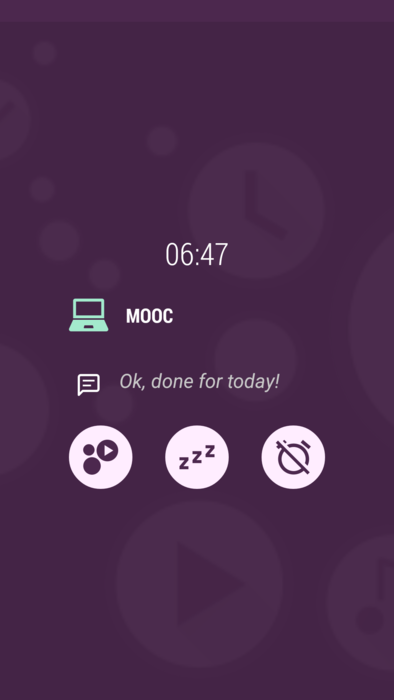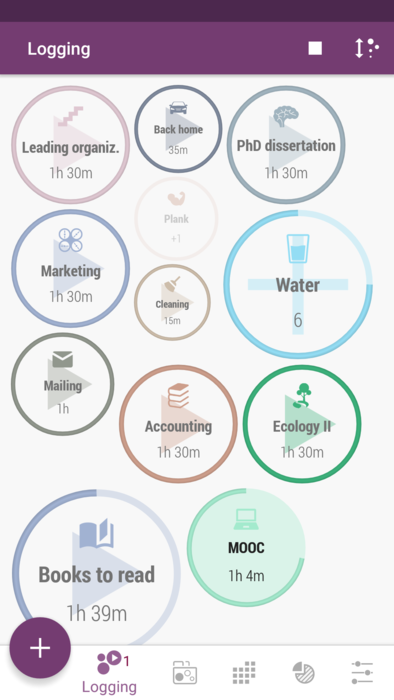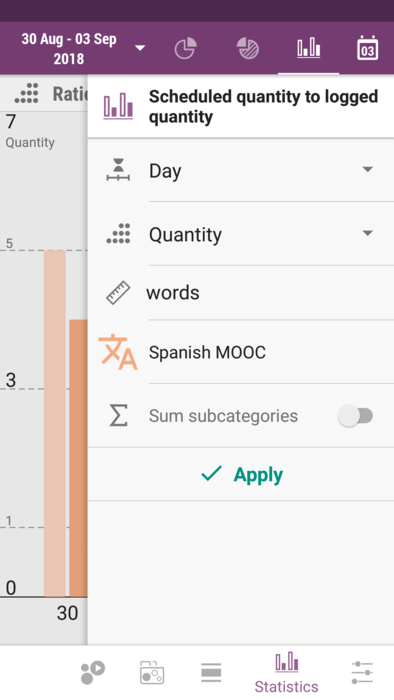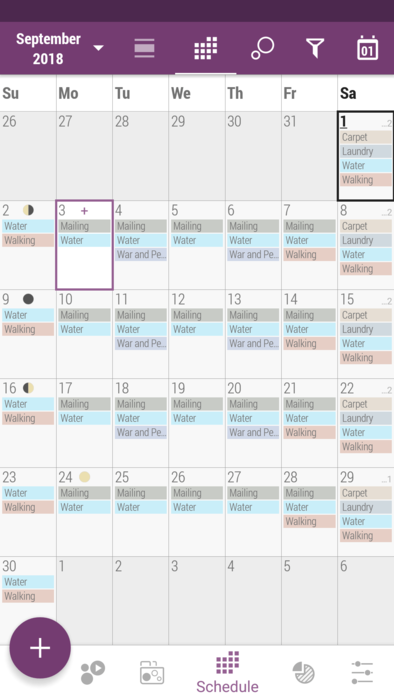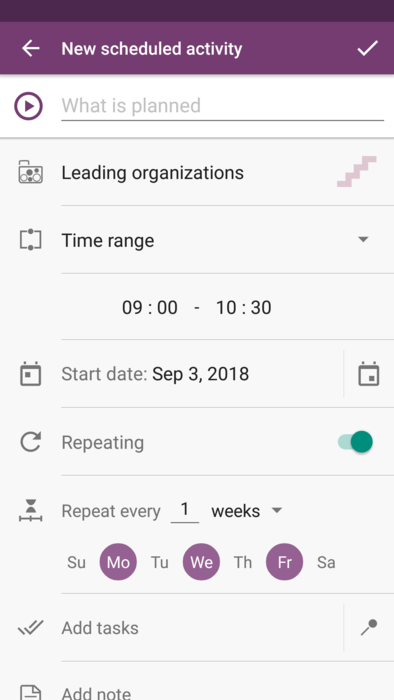Difference between revisions of "Time Planner:Formation of your education"
(Created page with "right Today the education has become one of the most important values of modern people. We start learning from cradle and keep doing that throug...") |
|||
| Line 14: | Line 14: | ||
# Tap on menu button right to the activity's name in Control tab, and choose "Archive". Confirm your choice. | # Tap on menu button right to the activity's name in Control tab, and choose "Archive". Confirm your choice. | ||
# If you need this activity back in Control tab, find it in Archive tab (Setting bottom tab), and tap on a menu button on the right to it, choose "Unarchive", and choose the category you'd like to have it back to. All intents and tasks will be there again.<br /> | # If you need this activity back in Control tab, find it in Archive tab (Setting bottom tab), and tap on a menu button on the right to it, choose "Unarchive", and choose the category you'd like to have it back to. All intents and tasks will be there again.<br /> | ||
| − | [[File:time_planner_ed_1.png]] | + | <div class="horizontal-scroll"> |
| − | [[File:time_planner_ed_2.png]] | + | [[File:time_planner_ed_1.png|394px|left|thumb]] |
| − | [[File:time_planner_ed_3.png]] | + | [[File:time_planner_ed_2.png|394px|left|thumb]] |
| − | [[File:time_planner_ed_4.png]] | + | [[File:time_planner_ed_3.png|394px|left|thumb]] |
| + | [[File:time_planner_ed_4.png|394px|left|thumb]] | ||
| + | </div> | ||
== Make your schedule work for you == | == Make your schedule work for you == | ||
| Line 26: | Line 28: | ||
# If you want to see some particular thing in your schedule, like with task marked with high priority, use filters (funnel icon on the action bar, right corner). | # If you want to see some particular thing in your schedule, like with task marked with high priority, use filters (funnel icon on the action bar, right corner). | ||
* Note if you double tap on a certain day you will be redirected to Day view so you can edit your schedule for that day. You can return to today's date at any place, pressing "today" button (rightmost on the action bar).<br /> | * Note if you double tap on a certain day you will be redirected to Day view so you can edit your schedule for that day. You can return to today's date at any place, pressing "today" button (rightmost on the action bar).<br /> | ||
| − | [[File:time_planner_ed_7.png]] | + | <div class="horizontal-scroll"> |
| − | [[File:time_planner_ed_8.png]] | + | [[File:time_planner_ed_7.png|394px|left|thumb]] |
| − | [[File:time_planner_ed_9.png]] | + | [[File:time_planner_ed_8.png|394px|left|thumb]] |
| − | [[File:time_planner_ed_10.png]] | + | [[File:time_planner_ed_9.png|394px|left|thumb]] |
| + | [[File:time_planner_ed_10.png|394px|left|thumb]] | ||
| + | </div> | ||
== Log where your time goes == | == Log where your time goes == | ||
| Line 37: | Line 41: | ||
# Tap on the bubble again once you're finished. Note that you can stop the activity using "Stop" button in the notification area as well. | # Tap on the bubble again once you're finished. Note that you can stop the activity using "Stop" button in the notification area as well. | ||
* Notification area and thus notifications look different on different devices. On some of them you would need to swipe the notification a bit down to see the buttons, on some others - there are no buttons supported. It depends on device and on Android version.<br /> | * Notification area and thus notifications look different on different devices. On some of them you would need to swipe the notification a bit down to see the buttons, on some others - there are no buttons supported. It depends on device and on Android version.<br /> | ||
| − | [[File:time_planner_family_17.png]] | + | <div class="horizontal-scroll"> |
| − | [[File:time_planner_ed_11.png]] | + | [[File:time_planner_family_17.png|394px|left|thumb]] |
| + | [[File:time_planner_ed_11.png|394px|left|thumb]] | ||
| + | </div> | ||
== Reminders that work for you == | == Reminders that work for you == | ||
| Line 46: | Line 52: | ||
# Turn on the switch "When runs out". You can tap on the name of the reminder and edit it in order to to have it triggering not only when the time runs out, but also when the quantity or value exceeds the estimated ones. Adjust the strength of this reminder as well. | # Turn on the switch "When runs out". You can tap on the name of the reminder and edit it in order to to have it triggering not only when the time runs out, but also when the quantity or value exceeds the estimated ones. Adjust the strength of this reminder as well. | ||
# Perform the activity until you are notified that its estimated time is over. Note you can postpone the alarm as well. <br /> | # Perform the activity until you are notified that its estimated time is over. Note you can postpone the alarm as well. <br /> | ||
| − | [[File:time_planner_ed_12.png]] | + | <div class="horizontal-scroll"> |
| − | [[File:time_planner_ed_13.png]] | + | [[File:time_planner_ed_12.png|394px|left|thumb]] |
| − | [[File:time_planner_ed_14.png]] | + | [[File:time_planner_ed_13.png|394px|left|thumb]] |
| − | [[File:time_planner_ed_15.png]] | + | [[File:time_planner_ed_14.png|394px|left|thumb]] |
| + | [[File:time_planner_ed_15.png|394px|left|thumb]] | ||
| + | </div> | ||
== Make your stats inspire you == | == Make your stats inspire you == | ||
| Line 56: | Line 64: | ||
# In Ratio top tab (in Statistics tab) press purple wrench button on the left, to open the settings drawer so you can adjust the stats you'd like to look through, press "Apply". | # In Ratio top tab (in Statistics tab) press purple wrench button on the left, to open the settings drawer so you can adjust the stats you'd like to look through, press "Apply". | ||
# Put the drawer back and review the bar chart of intended and logged time. Long press on a certain bar to see its details. In our case, analyzing the stats, we see the quantity of Spanish words intended to be learned, and actually learned every day. Obviously, we did a good job those days, even though we had some skips because of the party )<br /> | # Put the drawer back and review the bar chart of intended and logged time. Long press on a certain bar to see its details. In our case, analyzing the stats, we see the quantity of Spanish words intended to be learned, and actually learned every day. Obviously, we did a good job those days, even though we had some skips because of the party )<br /> | ||
| − | [[File:time_planner_ed_5.png]] | + | <div class="horizontal-scroll"> |
| − | [[File:time_planner_ed_6.png]] | + | [[File:time_planner_ed_5.png|394px|left|thumb]] |
| + | [[File:time_planner_ed_6.png|394px|left|thumb]] | ||
| + | </div> | ||
== So what? == | == So what? == | ||
| − | [[File:time_planner_ed_16.png| | + | [[File:time_planner_ed_16.png|right]] |
Education of true value is not just the amount of information loaded in our brains, but the ability to use this information, and skills of finding the right decisions the right time. And those are the things that can be achieved only by high-quality solo-cognition, sparkled with motivation and curiosity. That's why we have so many books, trainings, courses and Universities - it's all about creating and maintaining the context where those skills can arise and thrive. And Time Planner is one of the instruments as well, that was designed to help organizing your education in a way it is best for you.<br /> | Education of true value is not just the amount of information loaded in our brains, but the ability to use this information, and skills of finding the right decisions the right time. And those are the things that can be achieved only by high-quality solo-cognition, sparkled with motivation and curiosity. That's why we have so many books, trainings, courses and Universities - it's all about creating and maintaining the context where those skills can arise and thrive. And Time Planner is one of the instruments as well, that was designed to help organizing your education in a way it is best for you.<br /> | ||
<br /> | <br /> | ||
| − | Please [ | + | Please [mailto:timeplanner@olekdia.groups.io let us know] how the app assists you in making your studying and self-development time more efficient, we would be glad to find out more about that! |
Revision as of 15:03, 19 July 2019
Today the education has become one of the most important values of modern people. We start learning from cradle and keep doing that throughout all our life, either we want it or not. Sometimes it costs us a lot of money and effort, sometimes it's easy and free, but anyway it has to be organized and well-structured, in order to be effective. That's why we need school schedule, work sked, and table of contents - to see what we should expect. And Time Planner app is here to assist you in chalking your days out, as well as to provide you the statistical information about your estimations and your reality.
So how to make maximum out of this app, for your education?
- Figure out what activities your studying should be divided into.
- Create your personal education schedule.
- Have reminders to assist you in remembering your commitments.
- Track the time for each of your activities.
- Analyze the stats you get in order to realize how much time goes for your education, and whether you are satisfied with that.
Contents
Create activities and use archive
Create a new category "Education" and new activities for everything you want to schedule and/or to keep track of. Don't worry if you find there are too many of them, as you can archive the ones you won't need anymore, but still would like to keep the statistics about them. If you just delete an activity, all its data, including intents, tasks and stats will be removed from the app forever. So here is how you can archive and unarchive your activities:
- Tap on menu button right to the activity's name in Control tab, and choose "Archive". Confirm your choice.
- If you need this activity back in Control tab, find it in Archive tab (Setting bottom tab), and tap on a menu button on the right to it, choose "Unarchive", and choose the category you'd like to have it back to. All intents and tasks will be there again.
Make your schedule work for you
Using intents within the app, you can form a perfect education plan for yourself, even if it's been a long time since your last school days. You can learn nearly everything as long as you want and as long as you can find some time for that. Use everything you can, including this app, to make the time for the things that light you up. And surely you can use Time Planner to keep your school stuff all in one place. So let's see how we can create the student schedule in this app.
- Go to Month top tab (in Schedule tab). Tap and hold the day you'd like to add intent to (note if you double-tap on it, you'll go to this day in Day top tab), or highlight the certain day and press purple plus button on bottom left.
- Configure all the fields in new intent creation dialog so you have it all right. Add as many intents as the classes you have. Remember to add extra intents for your leisure and friends time!
- If you want to see some particular thing in your schedule, like with task marked with high priority, use filters (funnel icon on the action bar, right corner).
- Note if you double tap on a certain day you will be redirected to Day view so you can edit your schedule for that day. You can return to today's date at any place, pressing "today" button (rightmost on the action bar).
Log where your time goes
It's a good idea to log all the studying we do, not only in your school, but for self-education as well. Thanks to the Internet and growing popularity of MOOCs, nowadays we can acquire the knowledge of humanity in just a few clicks, starting from sewing bibs, ending with quantum physics. That's really incredible possibilities for people of today, but we need to spend our time wisely as we can't fit all this "everything" even in hundred years of studying.
- Every time you start a certain activity, tap on the bubble in Logging tab.
- Tap on the bubble again once you're finished. Note that you can stop the activity using "Stop" button in the notification area as well.
- Notification area and thus notifications look different on different devices. On some of them you would need to swipe the notification a bit down to see the buttons, on some others - there are no buttons supported. It depends on device and on Android version.
Reminders that work for you
Sometimes we are so absorbed in studying that we forget about the time time and thus can easily lose track of other things that also need to be done. To avoid that, we can set the reminder to trigger once the intended time in the bubble runs out. That is, once our estimated time (or quantity) for this activity is over, the app will notify you so we won't miss this moment.
- Tap on a menu button right to the activity's name in Control tab, and choose "Parameters" item.
- Turn on the switch "When runs out". You can tap on the name of the reminder and edit it in order to to have it triggering not only when the time runs out, but also when the quantity or value exceeds the estimated ones. Adjust the strength of this reminder as well.
- Perform the activity until you are notified that its estimated time is over. Note you can postpone the alarm as well.
Make your stats inspire you
After some time of logging of our study time we can find out if our reality meets our expectations. Lots of people tend to think studying takes an enormous amount of time, but if we are honest while logging the time (stopping while looking through the feed, having coffee breaks, etc.), we will probably find out it's not THAT much. So here's what we do to see our stats, even for archived activities:
- In Ratio top tab (in Statistics tab) press purple wrench button on the left, to open the settings drawer so you can adjust the stats you'd like to look through, press "Apply".
- Put the drawer back and review the bar chart of intended and logged time. Long press on a certain bar to see its details. In our case, analyzing the stats, we see the quantity of Spanish words intended to be learned, and actually learned every day. Obviously, we did a good job those days, even though we had some skips because of the party )
So what?
Education of true value is not just the amount of information loaded in our brains, but the ability to use this information, and skills of finding the right decisions the right time. And those are the things that can be achieved only by high-quality solo-cognition, sparkled with motivation and curiosity. That's why we have so many books, trainings, courses and Universities - it's all about creating and maintaining the context where those skills can arise and thrive. And Time Planner is one of the instruments as well, that was designed to help organizing your education in a way it is best for you.
Please let us know how the app assists you in making your studying and self-development time more efficient, we would be glad to find out more about that!